How to Optimize AWS EBS Performance
In today's post, our guest blogger, Gilad David Maayan shows us the best approach to optimize the Elastic Block Store on AWS.
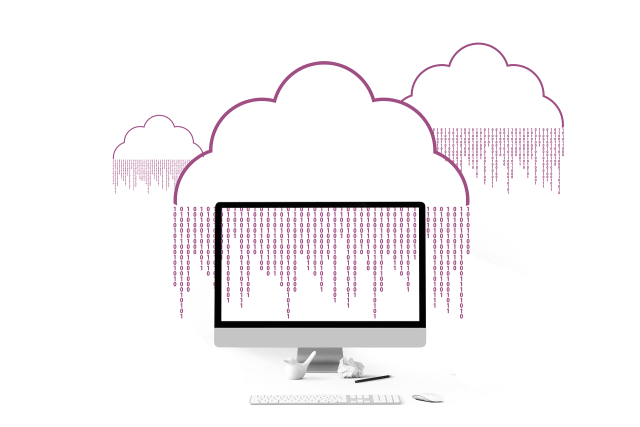
Image Source: Pixabay
Organizations are migrating their workloads to Amazon Web Services (AWS) for everything from simple storage to website hosting and application development. AWS offers a variety of services and infrastructure resources. However, AWS can be quite complex to understand and configure, and costs can quickly get out of control.
In this article, you will learn what is AWS EBS, and how to optimize EBS performance for efficiency and reduced costs.
What Is EBS?
Elastic Block Store (EBS) is Amazon’s block storage system. EBS is typically used for storing data from the Elastic Compute Cloud (EC2) Virtual Machine (VM) service. Block storage systems consist of individual hard drives that can store any type of data. Server-based operating systems are used to control the block volumes.
Block storage is ideal for storing frequently changing and transactional data due to its high performance. You can deploy many different data types on Amazon EBS, including containers, applications, databases, big data engines, and file systems. You can also replicate EBS volumes across availability zones to prevent data loss or backup recent changes with EBS snapshots.
EBS Features
The following EBS features enable you to manage block volumes:
- EBS Elastic Volumes—enables you to manually change the performance and capacity of EBS volumes based on your needs at a specific point in time. You have to integrate with Amazon CloudWatch with AWS Lambda if you want to automate this process.
- EBS-Optimized instances—enables you to give your EC2 instances the same level of performance as the EBS volumes by reducing the contention between EBS I/O and other traffic from your instance.
The following features enable backup for EBS volumes:
- Data lifecycle manager for EBS snapshots—automates the backup of EBS volumes. The only manual task you have to do is the configuration of the lifecycle policy. The policy defines how to create and manage backups. Then the lifecycle manager does all the work.
- EBS Snapshots—enables you to incrementally backup recent changes. You can use snapshots to create new volumes by duplicating a snapshot, restore previous versions of volume blocks, share a snapshot with a colleague, and increase the size of an existing volume.
The following features secure your EBS volumes:
- Identity and Access Management (IAM)—controls the access to EBS volumes. AWS IAM is integrated with EBS and provides controls for managing the privileges and roles of EBS users in an organization.
- EBS encryption—encrypts snapshots and volumes. You can use the AWS Key Management Service (KMS) to create your own encryption keys. EBS encryption is designed to encrypt data-at-rest within the EBS volumes and data instances that move from and into EC2.
How to Optimize AWS EBS Performance
Monitor your metrics
Metrics monitoring can help you optimize your setup by providing meaningful insights into performance and storage activity. You should monitor three categories of metrics in EBS:
- Latency—can tell you if your volumes need higher Input/Output Operations (IOPS) limits.
- Disk I/O—can inform you if you need to switch the type of your volumes, adjust their size, or if you need to add a load balancer or a caching layer.
- Disk activity—can tell you if the type of volumes you are using and the limits you have set on them is correct.
In addition to metrics, AWS also collects data on the status of the volume and sends alerts when issues like disabled volumes occur. You should check these statuses and respond to alerts to ensure that you are not paying for unusable storage and that your data is always available. These metrics are automatically sent to Cloudwatch. You can access this data through the CLI, the AWS console or through API.
Select appropriate volume types
Each EBS volume type has different pricing and performance capabilities. The volumes types are separated into three categories
- SSD volumes—used for high-performance workloads that need low latency and high IOPS
- HDD volumes—used for throughput intensive workloads that require higher performance
- Cold HDD—used for volumes that do not require frequent access, such as EBS snapshots.
You should choose the volume type based on the priority of your workloads. Use General Purpose SSD volumes for low priority EC2 instances. For mission-critical applications like large database workloads, you should use Provisioned IOPS SSD.
Regardless of workload priority, provisioned volumes are not a great choice if you are running many small operations. Provisioned volumes count each operation under 256K as an individual IOPS, unlike general volumes which combine them into 256K chunks.
Tag your volumes
Volume tagging can simplify volume management by grouping them together like resources. Tagging can also simplify permissions settings and limit the number of unattached volumes. Cost allocation tags enable you to easily generate reports on cost and compare usage costs to verify optimization.
Create new volumes with snapshots
The purpose of snapshots is to create backups for failed or corrupted volumes. You can also use snapshots to create duplicate volumes. These duplicate volumes can be used as a Redundant Array of Independent Disks (RAID) or as a test environment.
RAID is useful for better distribution of workload or data redundancy, depending on your configuration. RAID can improve performance in applications that are restricted by volume type or improve security for critical applications and databases.
Creating volumes from snapshots enables you to perform penetration testing or incident response on production environments, spin up environments for AB testing, and test the compatibility of applications or tools with minimal effort.
Understand burst credits
Burst credits is an AWS feature that enables you to improve performance during periods of high activity. You should set up burst credit monitoring from the start, and respond when the performance starts to drop to avoid an unexpected outage.
You automatically start with enough credits to support an increase of up to 3000 IOPS for 30 minutes when you initialize a volume. Afterward, your performance can drop and you will not regenerate credits until you decrease your activity.
Consider using RAID configuration that can give you additional burst credit pools and enable you to distribute IOPS. You can also increase the size of your volume if it is currently under 1 TB. Large size volumes are not restricted by burst credits and can reach maximum performance. However, you should do this only if the increased storage cost is worth the performance boost.
Conclusion
EBS configuration can be overwhelming, especially if it is the first time you are setting up an AWS service. You will likely want to focus on cost reduction and the optimization of your system after the initial setup. Hopefully, the features mentioned in this article can help you do just that or at least give you some tips on how to set up your EBS volumes.
How do you optimize your cloud holdings? Post your comments below and let's discuss.



